Poseidon Kodi Addon
Poseidon Kodi is a very user-friendly add-on just like Covenant and Exodus. The best thing about this add-on is that it keeps on updating time to time. It is a top choice add-on for Movies, TV shows etc.
It is a pure entertainment add-on fueled up with the best quality streams and reliable providers. Follow our guide thoroughly to see how to install Poseidon addon on Kodi in just 3 minutes.
Poseidon Kodi Repository
Poseidon Kodi 17 can be downloaded from Kodi Israel repository.
Kodi Israel is an amazing and trustable Kodi addon repository that has almost all the popular Kodi addons and that too updated.
Poseidon Kodi Download
- Download the Zip file on your device.
- From the home screen, Click Add-ons > Click on the Box Icon.
- Click Install from Zip file > Navigate the system to the downloaded Zip file > Click Kodil.zip > Wait for the notification.
- Go to Install from Repository.
- Click Kodil Repository > Open Video Add-ons > Select Poseidon > Click Install> Wait for the repository to install.
How to Install Poseidon Kodi on Krypton Version 17.6 or Lower
You can install Poseidon on Kodi 17 Krypton Version very easily. Just follow the steps mentioned below:
- Open Kodi on your Device > Click on the Settings (Gear icon > A new window will open, displaying multiple options > Click on File Manager from this menu > Now double click on Add Source from the left hand column.
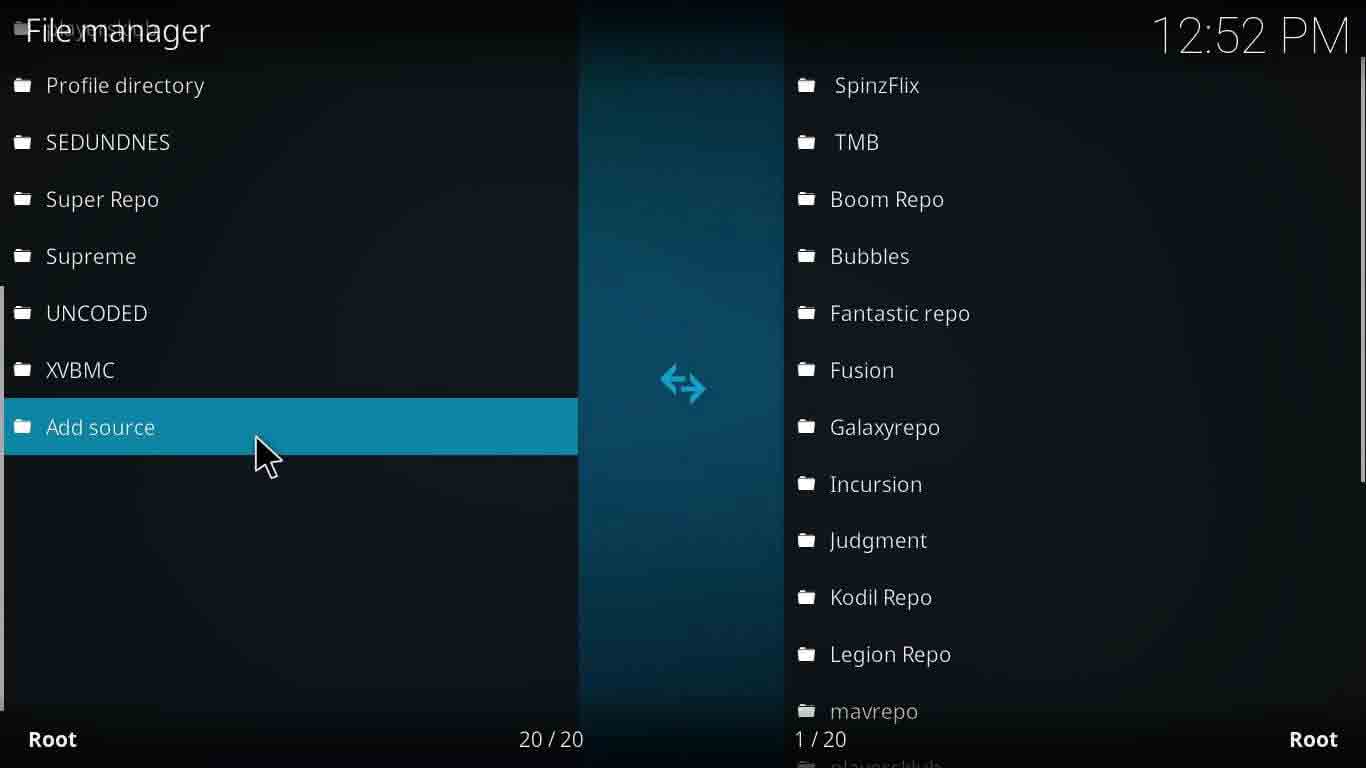
- Click on the address bar that says ‘None’ > Now type this URL exactly like this http://kdil.co/repo/ and then Click OK > Now name this Media Source ‘Kodil Repo’ and Click OK > Double-check the URL and Media source name and Click OK.
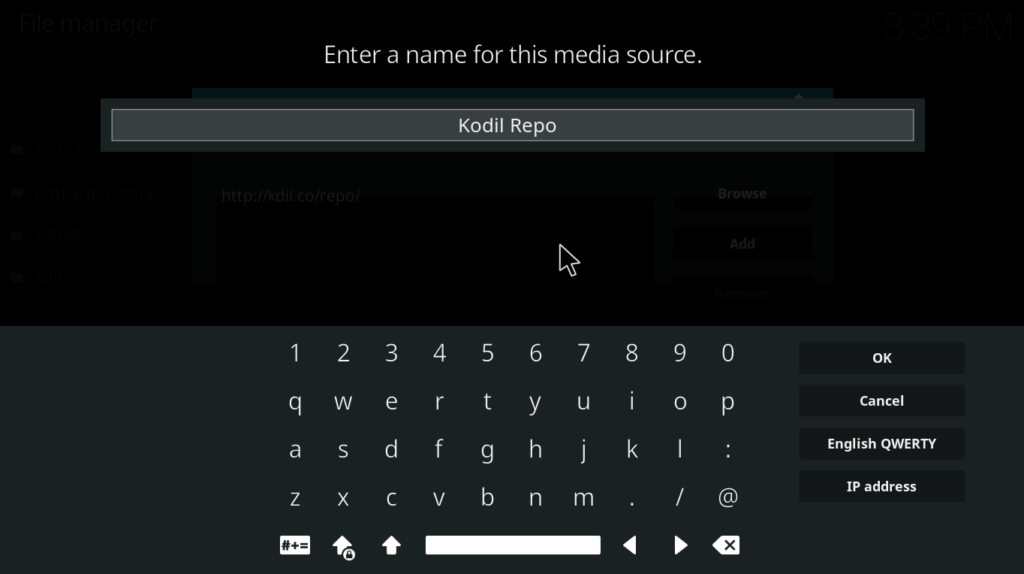
- Return to the Kodi Home Screen by Pressing Backspace key multiple times > From the Home Screen, click on the Add-ons section > Here, click on Package Installer (box icon).
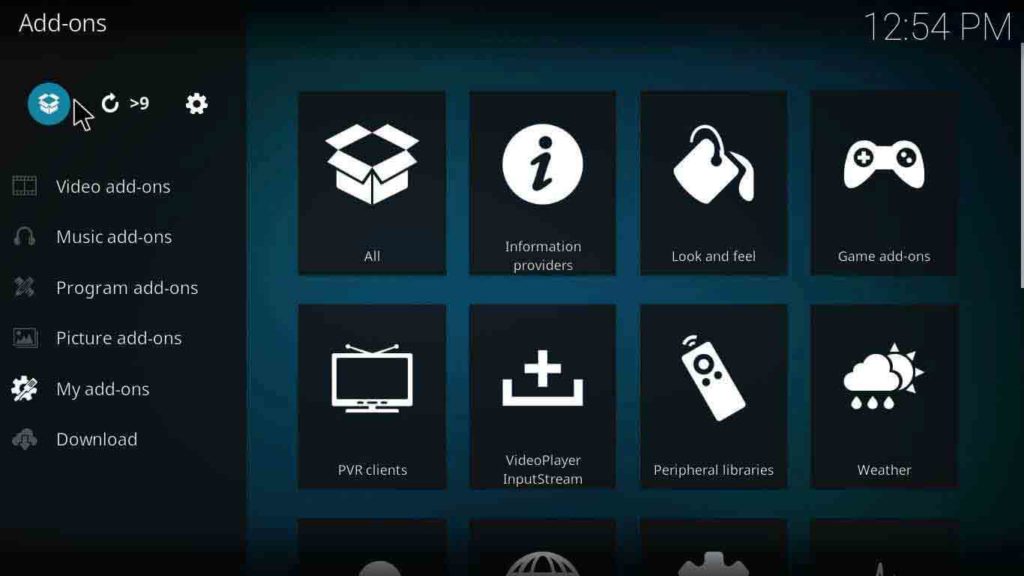
- Now select Install from Zip File from the list > Open Kodil Repo > Click on zip > Wait for the repository to install, a notification will appear.
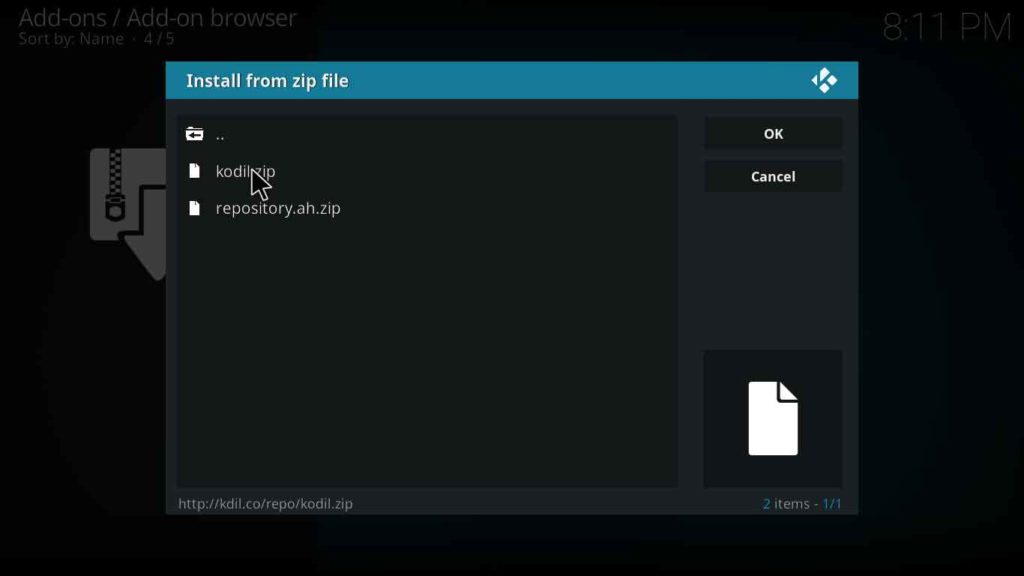
- After the notification appears, click on Install from Repository > Open Kodil Repository > Go to Video Add–ons > Search and click on Poseidon > Click Install > Wait for the add-on enabled notification.
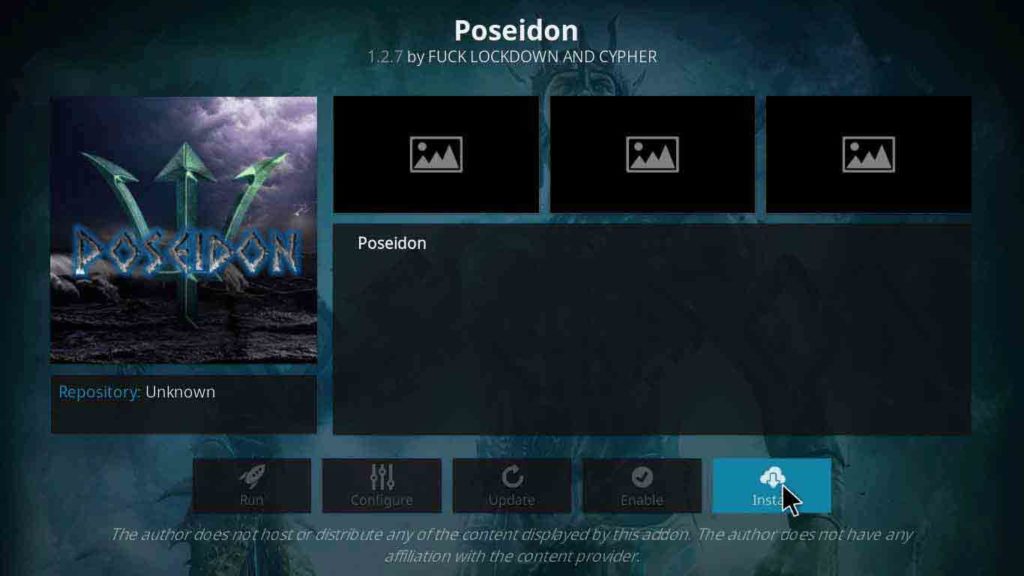
- Return to Kodi Main Menu > Click on Add–ons > Go to Video Add–ons > Click on Poseidon and Enjoy!
How to Install Poseidon Kodi on Jarvis version 16 or Higher
- Open Kodi > System > File Manager > Double click Add Source > Select None > Type URL http://kdil.co/repo/ > Click Done > Type Name ‘Kodil Repo’ > Click Done > Click OK.
- Go to Kodi Home Screen > Click System > Go to Add–ons > Click on Install from Zip File.
- Navigate and Click on ‘Kodil Repo’ > Click on Kodil.zip
- Install from Repository > Kodil Repository > Video Add–ons > Poseidon > Install > Wait for Poseidon Kodi add-on to install.
Now you can enjoy streaming your favorite movies and TV shows.
How to Install Poseidon Kodi on Fire Stick
You will have to install Kodi on Fire Stick first and then you’ll be able to install Poseidon Kodi 17 and Poseidon xbmc addon 18. Click here to see how to install Kodi on Fire Stick (Follow these nine steps).
Once you have installed Kodi, follow these steps to install Poseidon on Kodi Fire Stick.
- Open Kodi application on Fire Stick.
- Open Developer Options > Turn ON ADB Debugging and Apps from Unknown Sources.
Now follow the steps stated above for installing Poseidon on Kodi krypton V17. There will be no difference in the procedure.
Poseidon Kodi Not Working/Errors/Fixes
Error 1: Cannot Install Addon
This error pops up after downloading the repository successfully just before installation. You do not have to worry about it as this error could easily be resolved with a simple tweak.
Fix
The reason behind this error is the source or repo you are using. Add-on not installing means that the repository is down. Always try and use a reliable repository, the one we have mentioned in our guide is a reliable one.
Error 2: No Streams Available
This error occurs usually with third-party streaming add-ons. The reason behind this error is the cache being filled up.
Fix
Fixing this error is very easy. Just clear up your add-on’s cache and you will be able to grab streams.
Kodi Poseidon vs. Covenant
Kodi Poseidon is a fork of Exodus just like Covenant. But the major difference between Poseidon Kodi 17 and Covenant Kodi is that Poseidon keeps on updating regularly unlike Covenant. Another difference is the variety of content that Poseidon addon has in its library. Poseidon provides high quality streams and great variety of content; it is simply “all under one roof” kind of add-on.
Poseidon Kodi Subtitles
Enabling subtitles in Poseidon Kodi 18 and 17 are not that much of a problem. Follow these steps to enable subtitles on Poseidon.
- Go to the Main Menu> Open Tools.
- Select Subtitles from the Tools menu> Enable Subtitles> Click OK.
Poseidon Kodi Alternatives
Kodi is a place where every add-on has some competitors; same is the case with Poseidon. Following are the alternatives that you can choose to replace Poseidon Kodi 18.
- Covenant Kodi addon
- Cartoon Crazy Kodi addon
- Exodus Kodi addon
- Supremacy Kodi Addon
- Bubbles Kodi addon
Final Words
You will see may amazing add-ons come and go, while soon followed by their forks. But there are only a few forks of such popular Kodi addons that survive in the community. Reason being the quality and content they deliver to the users, if its good then they will surely survive.
Poseidon is a great Kodi addon and it has reached to such popularity because of its quality performance and content. There are many forks of Exodus but only a few have been able to grab the limelight. Follow our guide to see how to install Poseidon Kodi and enjoy your favorite content.
Nevertheless, always use a trustable VPN service to protect your online privacy while using third-party Kodi add-ons. Be smart, stay safe!
I want to thank you so much the information and advice that has been passed on, without you where would we be. Here’s thanking you for all that you do.
Hello Nathaniel, Glad you liked it, Keep streaming Poseidon.